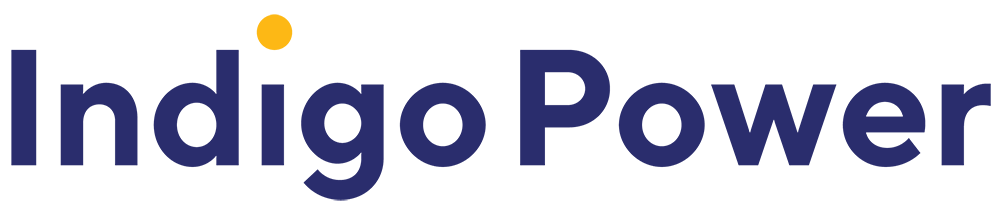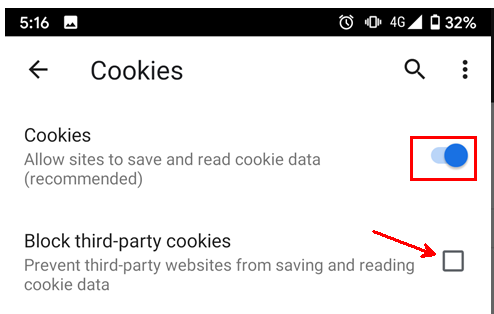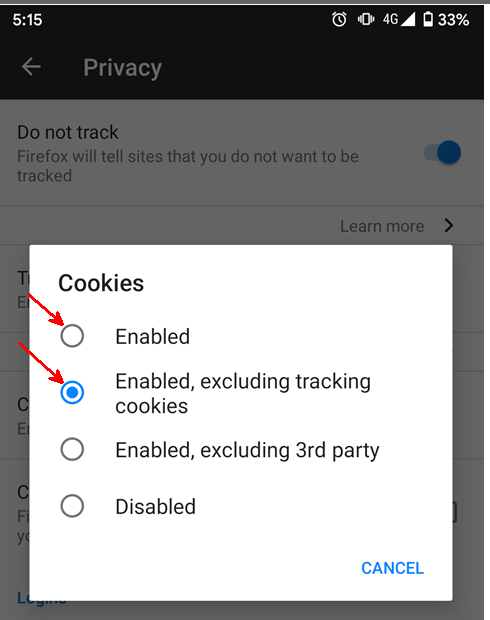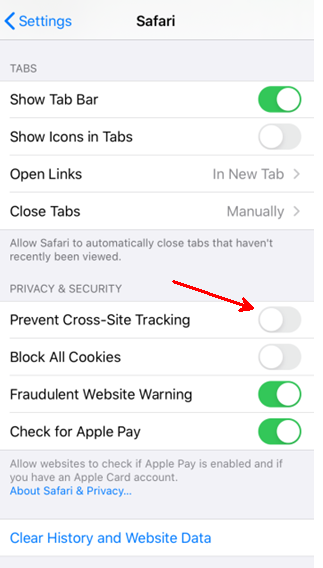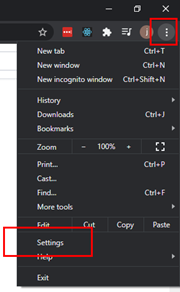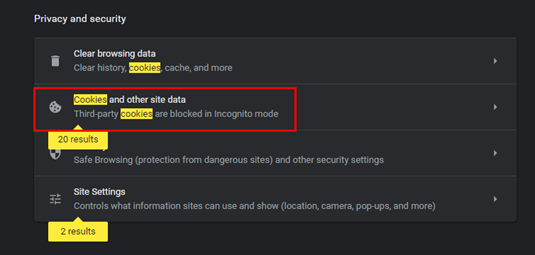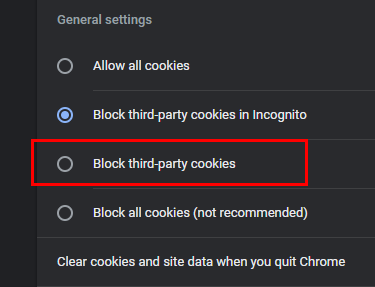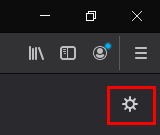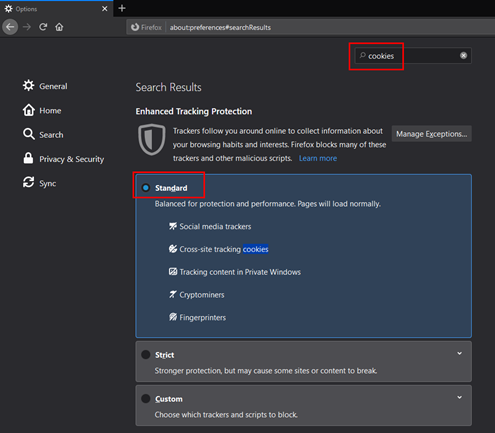This article is for customers who are currently unable to log into their Indigo Power account.
The following steps are troubleshooting options that may work depending on your computer system and Internet Browser.
Please note we are working with our IT company to resolve this problem asap.
You may be experiencing some or all of the following issues –
• ‘Looping’ after you’ve entered your username and password. This one is simple – click on “forgot your password” and you can do a password reset (this will be sent to your email address).
• A blank screen when you click on the My Account link.
• Error message such as “You do not have permission to view this directory or page”.
• You may be able to enter your username and password, logging in successfully and then get an error message such as “We aren’t able to display your account right now. Please try again later.”
• A blank screen when you click on the My Account link.
• Error message such as “You do not have permission to view this directory or page”.
• You may be able to enter your username and password, logging in successfully and then get an error message such as “We aren’t able to display your account right now. Please try again later.”
- Step 1 – Open a different Internet Browser and log in.
- Step 2 – In Browser settings – clear your cookies and cache.
- Step 3 – try the below steps allow third party cookies or Prevent Cross-Site Tracking
Using Android
- Chrome
- Open Chrome
- Open Settings
- Open Site settings
- Open Cookies
- Enable Cookies
- Uncheck Block third-party cookies
- Firefox
- Open Firefox
- Open Settings
- Open Privacy
- Open Cookies
- Enabled, and Enabled excluding tracking cookies work
Using iPhone
- Safari
- Open Settings
- Open Safari
- Turn off Prevent Cross-Site Tracking
Using Desktops/ Laptops
- Chrome
- Open Settings
- Type in Cookies in the search bar
- Open Cookies and other site data
- Ensure Block third-party cookies are not being blocked
- Open Settings
- Firefox
-
- Open Firefox
- Open settings
- Search for cookies
-
- Ensure Standard is set
- Ensure Standard is set
-
- Hard Refresh your Browser Window in-between each step if you are not seeing any results.
-
- Windows users: hold down Ctrl and then press F5 on your keyboard
- Mac users: hold down Cmd and Shift and then press R on your keyboard
-